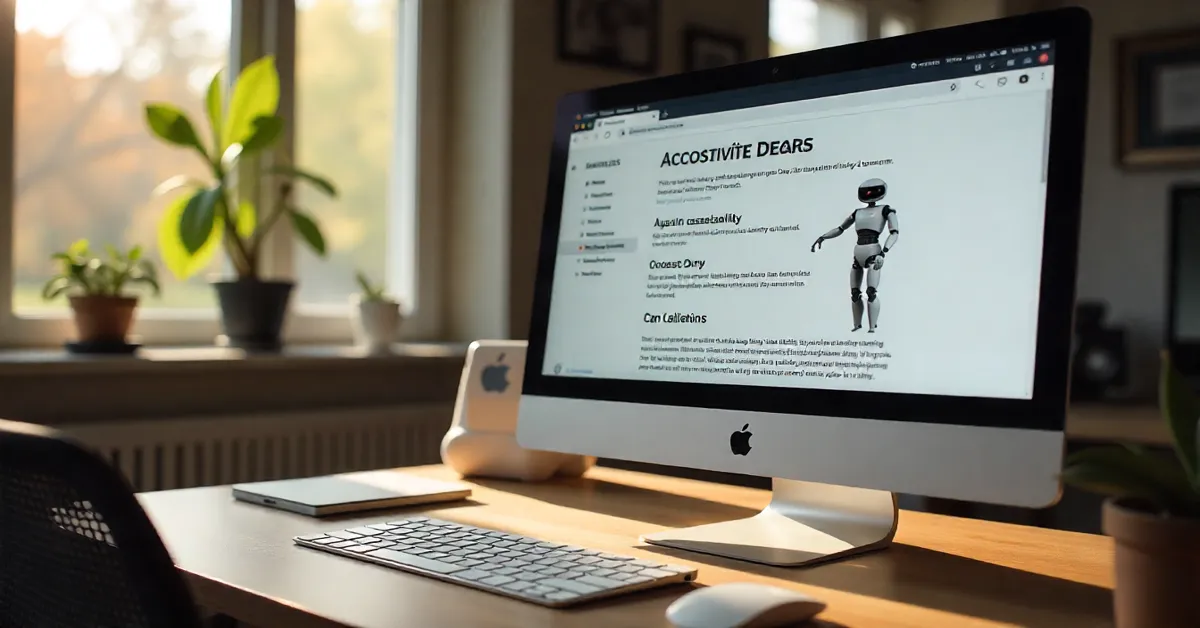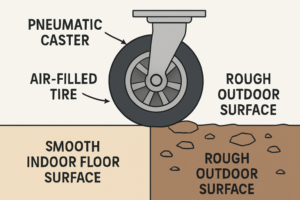Apple has built a reputation for designing technology that’s both beautiful and inclusive. macOS is no exception — it comes with a suite of accessibility tools that can transform how people interact with their Macs, whether they have visual, auditory, motor, or cognitive challenges.
These features aren’t just for those with disabilities; they can make everyday tasks faster, easier, and more personalized for everyone. Let’s explore five of the most impactful accessibility tools in macOS and how to make the most of them.
1. Voice Control for Hands-Free Navigation
Voice Control allows you to operate your entire Mac using only your voice. Once enabled, you can open apps, dictate text, edit documents, and control system settings without touching the keyboard or trackpad.
It’s not just a productivity boost — it’s a lifeline for users with limited mobility. You can use intuitive commands like “Click File” or “Scroll Down,” and macOS will follow your instructions instantly.
Pro Tip: Pair Voice Control with custom vocabulary to make commands more natural to your speaking style.
For more expert tips on using Mac features to their fullest, Visit Apfelpatient’s Tips & Tricks section.
2. Zoom and Hover Text for Enhanced Visibility
Not everyone needs large text all the time — but sometimes, zooming in on content is essential. macOS offers two powerful tools:
- Zoom: Magnifies the entire screen, a portion of it, or only where your cursor is.
- Hover Text: Displays a high-resolution zoomed version of text when you hover over it.
These tools are invaluable for reading fine print, examining detailed images, or working with complex spreadsheets. They can also reduce eye strain during long work sessions.
Best Use Case: Designers and editors often use Zoom to check pixel-level details in their projects without changing resolution settings.
3. VoiceOver for Screen Reading
VoiceOver is Apple’s built-in screen reader that describes aloud what’s on your screen. It’s a must-have for visually impaired users, but it can also help anyone who prefers auditory feedback while multitasking.
You can navigate apps, read text, and even interact with images using VoiceOver’s rich command set. Plus, it works seamlessly across macOS, iOS, and iPadOS, ensuring a consistent accessibility experience across devices.
If you also use an Apple Watch, you may be interested in evaluating Apple Watch health tracking against clinical devices to understand how Apple’s accessibility and health features complement each other.
4. Dictation for Fast, Accurate Text Entry
macOS Dictation turns your spoken words into written text in real time. It’s ideal for drafting emails, writing documents, or jotting down quick notes when typing isn’t practical.
With Enhanced Dictation enabled, you can work offline, add punctuation verbally, and edit your text as you speak. It’s surprisingly accurate, and with practice, you can match your typing speed — or even surpass it.
Workflow Tip: Use Dictation alongside macOS Shortcuts to create automated workflows that respond to voice commands. This is especially useful for hands-free productivity setups.
5. Switch Control for Alternative Input Methods
Switch Control allows you to operate your Mac using a variety of adaptive devices — like joysticks, sip-and-puff systems, or single-switch buttons. This makes macOS highly adaptable to individual needs.
Once configured, you can navigate menus, type, and control apps entirely through switches. It’s a game-changer for users with severe mobility impairments.
And if you’re looking to enhance your overall wellness while working with these tools, consider optimizing fitness routines using Apple Watch features — it pairs well with Apple’s broader ecosystem of health and accessibility features.
Conclusion: Accessibility as a Universal Benefit
The beauty of macOS accessibility tools is that they benefit everyone, not just those with specific needs. Whether you’re optimizing for efficiency, reducing strain, or enabling new ways to interact with your Mac, these features make technology more human.
By exploring and personalizing these tools, you can unlock a smoother, more inclusive computing experience — and in the process, discover just how much more your Mac is capable of.
ALSO READ: Media Wall: The Complete Guide to Design, Technology, Benefits, and Installation