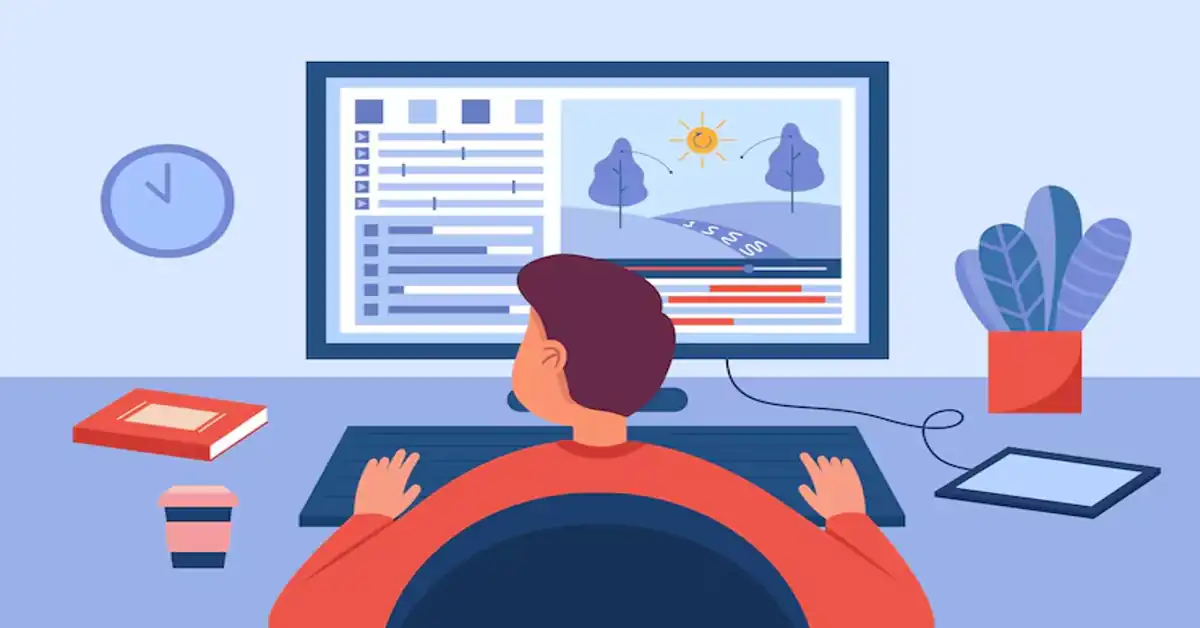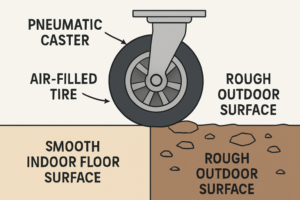Animation has evolved beyond the professional studio. Today, a teenager with a stylus and a laptop can create compelling frame-by-frame art that captures the imagination. FlipaClip, a beloved mobile animation app, has expanded its reach to desktop users, offering new tools and wider creative potential. This article provides a deep dive into FlipaClip PC, including installation steps, pros and cons, key features, and how it compares to other animation tools. If you’re curious about animating on your computer, this guide is for you.
What is FlipaClip?
FlipaClip is a 2D animation tool initially launched for Android and iOS. It allows users to draw frame-by-frame animations in a simple, intuitive interface. Built with simplicity in mind, FlipaClip has gained popularity among hobbyists, students, and even professionals looking for a lightweight sketching and animating tool. It is especially favored for storyboarding, animatics, and educational purposes.
Its charm lies in its balance: it is powerful enough to produce polished content but accessible enough for newcomers.
Why Use FlipaClip PC?
While FlipaClip began as a mobile-first application, many users craved a larger canvas, precision input with graphics tablets, and smoother workflow integration with desktop tools like Adobe Premiere, Photoshop, and After Effects. The PC version of FlipaClip answers that call.
Benefits of FlipaClip PC:
- Larger Screen Space: Offers a bigger canvas for intricate detailing.
- Better Input Precision: Supports stylus input and drawing tablets like Wacom or Huion.
- File Management: Easier to store, transfer, and edit files.
- Keyboard Shortcuts: Enhances workflow speed.
- Seamless Exports: Ideal for integration into more extensive editing software.
How to Install FlipaClip PC
FlipaClip is not natively available as a standalone Windows or macOS app, but it can be run on a PC using an Android emulator like Bluestacks or LDPlayer. Here’s how:
Step-by-Step Installation Guide
- Download an Emulator:
- Go to the official Bluestacks or LDPlayer website.
- Download and install the emulator compatible with your system.
- Launch the Emulator:
- Open the installed emulator and log into your Google account.
- Access Google Play Store:
- Search for “FlipaClip” in the Google Play Store.
- Click “Install.”
- Launch FlipaClip:
- Once installed, open FlipaClip from the emulator dashboard.
- Customize settings for screen resolution and input preferences.
- Connect Drawing Tablet (Optional):
- Connect and calibrate your stylus tablet for optimal drawing experience.
That’s it. You’re ready to animate.
Core Features of FlipaClip PC
FlipaClip is deceptively robust. While it maintains a playful interface, it houses several professional-grade features:
1. Layer Support
- Up to 10 layers for free, more with premium upgrade.
- Helps separate elements like backgrounds, characters, and effects.
2. Frame-by-Frame Timeline
- Visual timeline where each frame is editable.
- Onion skinning aids precise animation.
3. Audio Integration
- Add up to 6 audio tracks.
- Record voiceovers or import sound effects.
4. Text and Shape Tools
- Simple tools to insert dialogue or geometric shapes.
5. Pressure-Sensitive Drawing
- Works with styluses for dynamic brush strokes.
6. Export Options
- MP4, GIF, and PNG sequence exports supported.
- Adjustable resolution and frame rate.
7. Cloud Backup (Pro Feature)
- Save projects across devices.
Creative Use Cases
Whether you’re an artist, teacher, student, or content creator, FlipaClip serves many roles:
Storyboarding
FlipaClip is excellent for planning scenes, especially for indie filmmakers and animators.
Explainer Videos
Educators and YouTubers often use it to draw concepts in real-time.
Short Films and Loops
Create polished content with background music, character animation, and dialogue.
Social Media Content
GIFs and short animations made in FlipaClip are perfect for Instagram or TikTok.
Comparing FlipaClip PC to Other Tools
FlipaClip vs. Adobe Animate
- Ease of Use: FlipaClip wins with simplicity.
- Features: Adobe Animate has more pro features.
- Price: FlipaClip has a freemium model; Animate requires subscription.
FlipaClip vs. Krita
- Krita: Open-source and robust for frame-by-frame.
- FlipaClip: Easier for beginners but less powerful.
FlipaClip vs. Pencil2D
- Pencil2D: Very lightweight and completely free.
- FlipaClip: Offers better UI/UX for touchscreen devices.
Tips for Getting the Most Out of FlipaClip PC
- Use a Graphics Tablet: Invest in a tablet for better precision.
- Keyboard Shortcuts: Learn keybinds to speed up editing.
- Plan Your Scenes: Sketch thumbnails before full animation.
- Keep it Layered: Use layers for each scene element.
- Save Often: Emulators can crash—autosave helps.
Challenges and Limitations
Despite its strengths, FlipaClip PC has a few caveats:
- Dependent on Emulator: Can be resource-intensive on low-end PCs.
- No Native PC Version: Limits system optimization.
- File Transfer Complexity: Requires extra steps compared to mobile.
Still, the benefits generally outweigh these limitations for most users.
The Future of FlipaClip PC
As the user base grows, it’s likely that Visual Blasters (the creators) will release an official desktop version. Community feedback points to demand for cloud syncing, more advanced timeline editing, and collaborative tools. Integration with creative ecosystems like Adobe or Clip Studio Paint could further evolve FlipaClip into a versatile digital animation suite.
FAQs
1. Can I use FlipaClip PC without an emulator?
Currently, no official PC version exists. You need an Android emulator like Bluestacks or LDPlayer.
2. Is FlipaClip free on PC?
Yes, the core app is free. However, there are in-app purchases for extra features like more layers and audio tracks.
3. Does FlipaClip support stylus pressure on PC?
Yes, if you use a compatible stylus and tablet, pressure sensitivity is supported via the emulator.
4. Can I export animations from PC to YouTube?
Absolutely. FlipaClip lets you export in MP4, which is ideal for uploading to platforms like YouTube.
5. Is FlipaClip good for professional use?
FlipaClip is ideal for concept art, animatics, and light 2D animation. For full production, professional tools like Toon Boom or Adobe Animate are recommended.