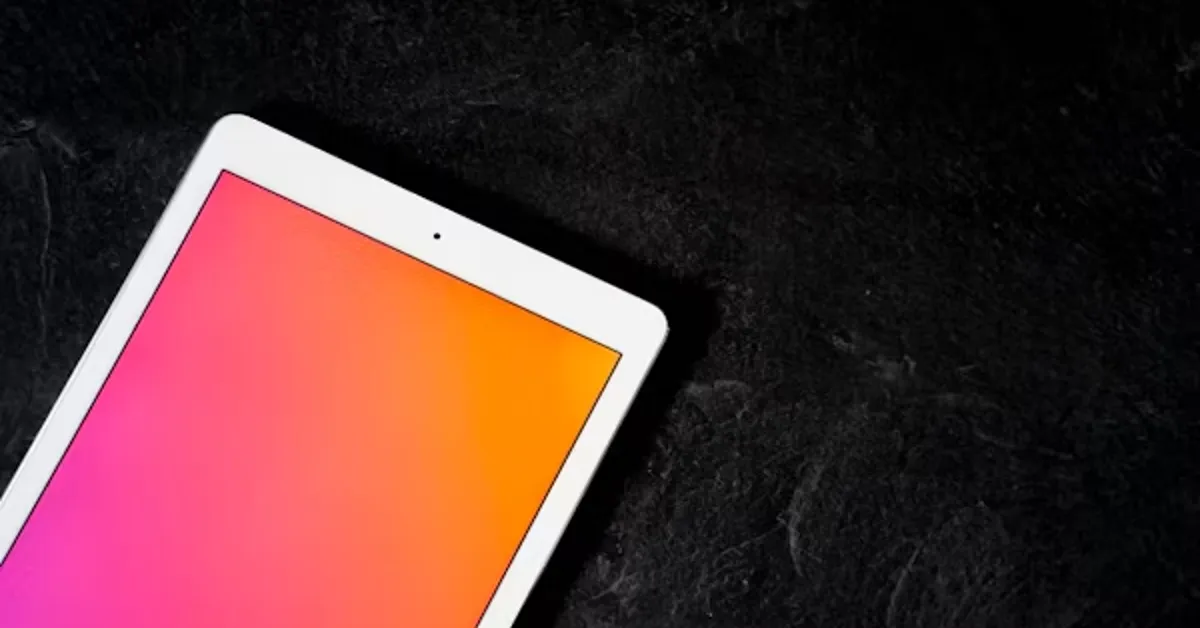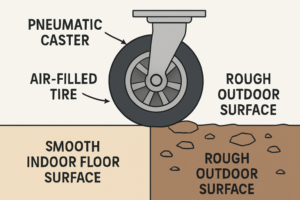Owning a MacBook Pro often means enjoying a premium experience in both performance and design. However, one unsettling issue some users encounter is the sudden appearance of an orange smudge on MacBook Pro screen. This discoloration can be small or spread gradually over time, and it can be either faint or vividly noticeable, depending on the angle and lighting. While the MacBook Pro’s Retina display is designed for sharp clarity and vibrant color reproduction, factors such as wear, environmental exposure, and manufacturing quirks can lead to visible flaws like these. Understanding what causes the orange smudge, how to assess its severity, and what options are available for fixing it is crucial if you want to preserve both the aesthetics and functionality of your device.
This guide will cover everything about the orange smudge on MacBook Pro screen problem: the science of how it occurs, the common triggers, step-by-step troubleshooting, repair considerations, cost expectations, and preventative maintenance. We’ll also discuss when it’s safe to attempt a DIY fix and when to hand your MacBook Pro over to a certified technician. Because MacBook screens are delicate, handling the situation with the right knowledge can be the difference between a simple fix and an expensive display replacement.
Understanding the MacBook Pro Display Structure
Before diving into why the orange smudge on MacBook Pro screen appears, it’s important to understand the display’s layers and materials. Modern MacBook Pro models (especially Retina and later designs) use a multi-layered screen construction:
| Layer | Function | Potential Role in Orange Smudge |
|---|---|---|
| Outer Glass Panel | Protects inner display, resists scratches | Scratches or coating wear can trap light in unusual ways, causing discoloration |
| Anti-Reflective (AR) Coating | Reduces glare for better visibility | Can degrade over time, creating orange or brown patches |
| LCD Panel | Displays the image and color output | Liquid crystal damage can shift pixel colors toward orange tones |
| Backlight Unit | Illuminates the display evenly | Uneven backlight or burn-in can create tinted areas |
| Polarizers & Filters | Enhance viewing angles and contrast | Damage or heat warping may distort colors locally |
These layers work together to deliver a sharp and true-to-color image. However, because each layer serves a different purpose, damage or degradation in just one can result in visible imperfections — including the dreaded orange smudge on MacBook Pro screen.
Common Causes of Orange Smudges on MacBook Pro Screens
The appearance of an orange smudge on MacBook Pro screen can have multiple root causes, and identifying the right one will determine the best solution. Here are the most common reasons:
1. Anti-Reflective Coating Deterioration (Staingate)
Apple has used an anti-reflective (AR) coating on MacBook Pro screens for years to reduce glare. Unfortunately, on some models, this coating can wear away unevenly, particularly in areas that frequently come into contact with the keyboard or trackpad when the lid is closed. This can leave behind irregular, orange-tinted patches.
The wear can be accelerated by:
- Excessive cleaning with abrasive cloths
- Use of alcohol-based cleaning agents
- Prolonged contact with skin oils or acidic substances
2. Heat Damage from Internal Components
The MacBook Pro’s components, especially the CPU and GPU, generate heat. In certain usage scenarios, the heat can concentrate in specific display regions, subtly altering the liquid crystals or adhesives in the LCD. Over time, this can produce orange, yellow, or brown discoloration spots.
3. Pressure Damage or Physical Impact
If the MacBook Pro has been stored with objects pressing against the closed lid (even soft items in a backpack), the pressure can compress layers of the display. This may change pixel behavior or distort the light transmission, resulting in a permanent orange spot.
4. Liquid Damage
While the MacBook Pro has some resistance to light splashes, liquids seeping into the display can cause internal staining. Even a tiny drop of coffee or juice vapor that makes contact with the screen’s edges could infiltrate and leave an orange or brown trace as it dries and oxidizes.
5. Pixel or Backlight Aging
Over long usage periods, certain pixels or backlight zones can degrade faster than others. If the red and green channels dominate where the blue channel has weakened, the color mix will lean toward orange.
Diagnosing the Severity of the Smudge
Not all orange smudge on MacBook Pro screen mean the display is permanently ruined. First, you need to test the situation to see if it’s superficial (on the surface) or embedded (inside the screen layers).
Steps for Diagnosis:
- Inspect Under Different Lighting: Tilt the MacBook Pro and view the screen from multiple angles. If the smudge shifts in visibility or disappears at certain angles, it may be surface-level.
- Clean Gently: Use a microfiber cloth slightly dampened with distilled water (no chemicals) and see if the smudge changes.
- Run a White Background Test: Display a solid white screen. If the smudge is visible against white but not on black, it could be backlight-related.
- Check with a Magnifying Glass: This can reveal whether the mark is beneath the glass or on the AR coating.
Table: Quick Self-Assessment for Orange Smudge
| Test | Result | Possible Cause |
|---|---|---|
| Smudge wipes away | Disappears | Surface dirt or residue |
| Smudge unchanged after cleaning | Remains | AR coating wear or internal damage |
| Visible only at certain angles | Appears/disappears | AR coating issues or reflection |
| Always visible regardless of background | Persistent | LCD panel or backlight damage |
Safe Cleaning and Minor Fixes
If your testing suggests the smudge is on the surface and not embedded, careful cleaning might help. Follow these strict safety steps:
- Turn Off and Unplug the MacBook Pro completely.
- Use Only Approved Materials:
- Soft microfiber cloth
- Distilled water (never tap water to avoid mineral deposits)
- Optional: 70% isopropyl alcohol solution (for stubborn oil-based stains)
- Gentle Motion: Wipe in small, circular motions with no heavy pressure.
- Avoid Paper Towels or Abrasives: These can scratch the AR coating.
- Dry Immediately: Use a separate dry microfiber cloth to avoid streaks.
Important: If the smudge remains after this cleaning, avoid repeated attempts with stronger solutions — they can worsen coating wear.
When the Problem is AR Coating Wear
If the orange smudge on MacBook Pro screen is a result of AR coating degradation, there are three main approaches:
Option 1 – Live with It
If the mark is minor and does not interfere with reading or image editing, you may choose to keep using the laptop. Adjusting display brightness or using dark mode can help mask the discoloration.
Option 2 – Remove the Coating
Some users remove the AR coating entirely for a uniform appearance. This involves carefully applying an appropriate removal solution and method (such as specialized microfiber pads), but this voids any remaining warranty and should only be done if you accept the risks.
Option 3 – Replace the Display
Apple and authorized service providers can replace the entire display assembly. This is the most reliable fix but also the most expensive unless covered under a service program.
Repair and Replacement Considerations
| Repair Option | Approx. Cost (USD) | Warranty Impact | Risk Level |
|---|---|---|---|
| Professional Cleaning | $50 – $100 | None if done by Apple | Low |
| DIY Coating Removal | $0 – $30 | Void warranty | Medium |
| Screen Replacement (Out of Warranty) | $500 – $800 | None if done by Apple | Low |
| Service Program Replacement (If Eligible) | $0 | Preserves warranty | None |
Preventing Future Orange Smudges
Preventing the orange smudge on MacBook Pro screen is easier than repairing it. Follow these best practices:
- Use a Keyboard Cover: This prevents keyboard oils from transferring to the screen.
- Clean Regularly: Wipe the display gently every few days.
- Avoid Harsh Chemicals: Stick to distilled water or Apple-approved cleaners.
- Control Heat: Avoid blocking vents or using the MacBook on soft surfaces that trap heat.
- Handle with Care: Do not store the laptop with pressure on the lid.
Long-Term Display Health Tips
- Keep brightness at moderate levels to reduce backlight strain.
- Store the laptop in a cool, dry environment.
- Use a soft protective sleeve when carrying it in a bag with other items.
- Run a full-screen pixel test periodically to catch early discoloration signs.
ALSO READ: C Cup Breast Size: Complete Guide to Measurements, Fit, and Care
Frequently Asked Questions
Q1: Can the orange smudge spread over time?
Yes. If caused by AR coating wear or LCD damage, the discoloration can slowly expand with continued use or poor maintenance.
Q2: Is the smudge harmful to my MacBook Pro’s performance?
No, the smudge affects only visual quality and not internal performance, but it can impact productivity if color accuracy is important.
Q3: Will Apple replace my screen for free?
If your MacBook Pro is under warranty or covered by a service program, Apple may replace it at no cost. Out-of-warranty replacements are paid.
Q4: Can I fix the orange smudge myself?
Only if it’s surface-level dirt or minor coating wear. Internal damage should be addressed by professionals.
Q5: Does using screen protectors help?
Yes, they can prevent direct contact between the screen and keyboard, reducing the risk of smudge formation.